![]() Chartered Management Accountants
Chartered Management Accountants
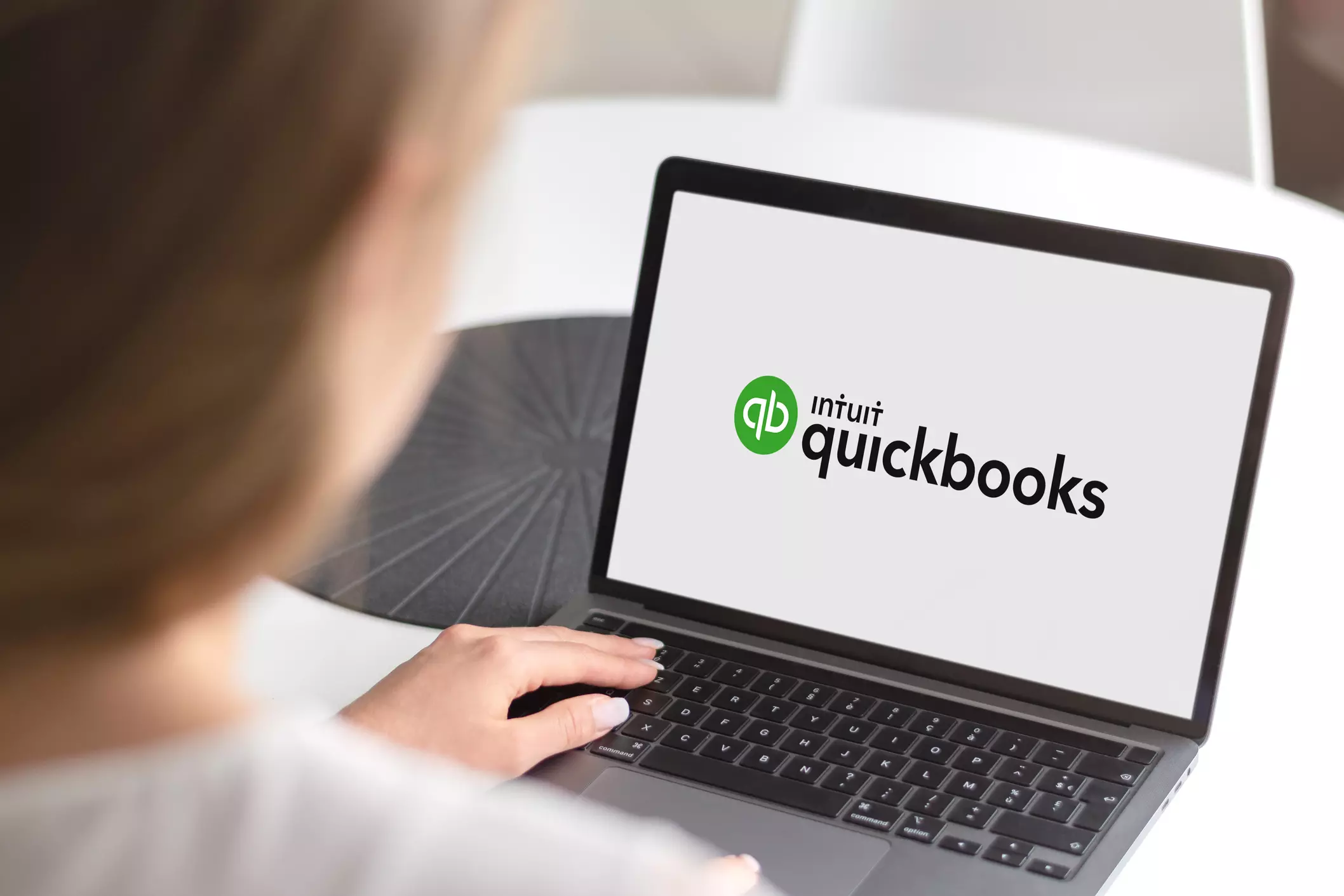
How to Connect a Bank Account to QuickBooks Online (UK Guide for 2025)
If you’re a business owner in the UK, you may have heard about QuickBooks- the best accounting software. While managing your business’s finances is a full-time job itself. Especially if you’re a small business in London, it’s really challenging to afford an accountant full-time. QuickBooks here solves the greatest problem of your small business, which is account management and bookkeeping.
If you’re new to QuickBooks, this blog is just for you. Here, we’ll walk you through how to connect your bank account to QuickBooks Online in 2025.
So, let’s hop in!
Why Connect Your Bank Account to QuickBooks?
QuickBooks integration with your bank account can save you a lot of time and provide you with real-time insights into your business finances. Here are other reasons why you need to connect your Bank Account to QuickBooks:
Automatic transaction imports
The need for manual entry is a thing of the past. Once you connect your bank account with QuickBooks, you don’t have to do manual entry for all the cash inflows and outflows. It automatically records all transactions directly from your account.
Easier reconciliation and financial reporting
QuickBooks helps you match your financial statements with a few clicks that enabling faster reconciliations. Bonus: You can keep your financial health on track every now and then.
Simple and easy to use
The best thing about QuickBooks accounting software is it user experience. No matter if you’re a millennial or a boomer, you can always use QuickBooks for your personal and business use. It’s that simple.
Things to Do Before Connecting
Though connecting your bank account to QuickBooks Online is super easy, it’s important to take some necessary measures. Because it’s better to be prepared.
- Ensure your bank supports QuickBooks Online feeds:Contact your bank and ask if they support QuickBooks Online. If the answer is yes, then you’re good to go. If not, you might need a different bank account.
- Online banking access: Make sure your online/mobile banking feature is enabled on your device or from your bank. If not, you must contact your bank and get it enabled.
- Have your online banking credentials ready: Write down your username, password, and other bank details so that whenever the system asks for them, you’ll be able to provide them.
- Confirm the correct QuickBooks Online subscription plan: Make sure you have the right subscription plan that works with UK plans, and it must be active as well.
Step-by-Step Guide to Connecting Your Bank Account
Now, for the part you’ve been looking for. Below are the step-by-step guide for you to connect your bank account with QuickBooks Online:
Step 1: Log in to your QuickBooks Online account

Go to quickbooks.intuit.com/uk/login/ and create a new account or log in to your existing account, if you already have one.
Step 2: Navigate Transactions > Bank Transactions

After logging in, go to ‘Bookkeeping’ tab from the left navigation bar and select ‘Transactions’.
Step 3: Click Link account or Connect account

Next, select ‘Link Connect Account’ from the landing page. A pop-up will appear, where you need to search for your bank. Enter the bank’s name or URL in the search bar. Select Let’s go when ready.
Step 4: Enter your login credentials securely

After aggreeing with the terms, log in to your bank account with usual log in credentials. Select ‘Continue’ after compelling. QuickBooks will now connect with your bank. Which will take a few minutes.
Step 5: Select the account(s) you want to connect
Follow the steps on your bank’s internet banking page to authorise QuickBooks and connect to your bank account. Then, select the account(s) you want to connect.
Step 6: Choose how far back you want to import transactions
Now, add the dates for the data you want to access. P.s. you can import up to two years of data per account.
Step 7: Confirm and finish the setup
Select ‘Connect’ to finish setting up your account. WuickBooks will import the required information and your account(s) will appear in your QuickBooks Online account.
Now you can view your bank details in QuickBooks where all your transactions will be listed below each account.
Managing and Customising Bank Feeds
After you’ve connected your account(s) to QuickBooks Online, here’s what to do next:
- Go to the Review tab under your bank account to match income and expenses.
- Add notes or attachments or CSV files as an alternative.
- Mark Recurring items for automation to save time.
QuickBooks Online is so smart that you can set up custom banking rules by automatically categorising recurring transactions (e.g., Amazon, utility, withdrawal, or deposits).
Once the transactions are up-to-date, you can reconcile your bank statements every month to match your books with actual bank records. Amazing, isn’t it?
Common Issues and Troubleshooting
Some still may face trouble while setting up the QuickBooks account. Here are some common issues and how to troubleshoot them:
- If your bank is not listed, manually add your banks URL to the search bar in the pop-up menu.
- Upload bank statements manually via CSV if its not automatically recording your transactions.
- In terms of missing transactions, you can adjust import dates or manually add entries to find them.
- If you face connection error, try refreshing the feed or reconnecting to your bank account.
Please note that QuickBooks uses Open Banking APIs which is regulated by the FCA (Financial Conduct Authority). This means your data is always secured.
If problems persist, contact QuickBooks UK support or visit the Intuit Community forums.
Conclusion: Tips from Taj Accountants
At Taj Accountants, we assist small businesses in London to get the most out of QuickBooks Online by providing Accounting and Tax services. As the Elite Certified ProAdvisor of QuickBooks Online, here’s our hack for you to get maximum benefits from the platform:
- Use separate accounts for personal and business spending so the transaction don’t mix with each other.
- Link your PayPal or credit cards the same way for maximum financial visibility.
- Export regular reports for your accountant or HMRC VAT returns.
You can always get a 15-minute free consultation from us (and you know it) where we walk you through the step-by-step process of connecting your bank account to QuickBooks. Bonus: we can do it for you if you require.
FAQs
1. Can I connect more than one bank account to QuickBooks Online?
Yes, you can!
QuickBooks Online allows you to connect multiple bank accounts, including current accounts, savings accounts, credit cards, and even PayPal or digital wallets.
2. Is it safe to connect my bank to QuickBooks?
QuickBooks Online uses bank-level encryption and connects via Open Banking APIs that are regulated by the UK’s Financial Conduct Authority (FCA). Your data is encrypted and you must authorise access through your bank’s secure login process.
3. How often does QuickBooks update bank transactions?
QuickBooks typically updates once every 24 hours, but the frequency can vary by bank. You can also manually refresh the bank feed by clicking the “Update” button in the Bank Transactions page.
4. Can Taj Accountants help with QuickBooks training?
Yes, we can. Taj Accountants is highly experienced with QuickBooks Online and offers training and setup assistance for businesses of all sizes.

